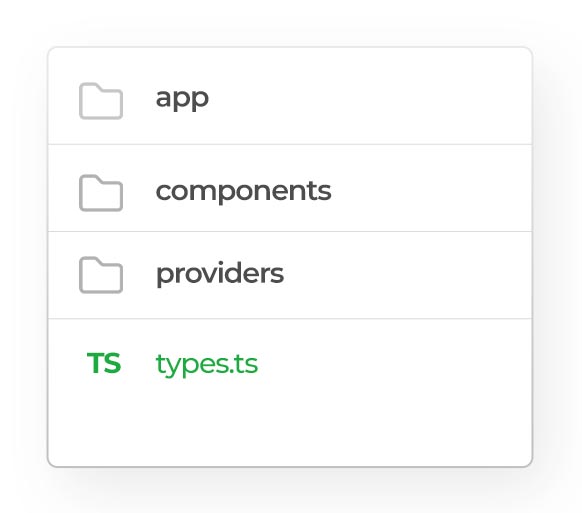Our Todo App Project Here
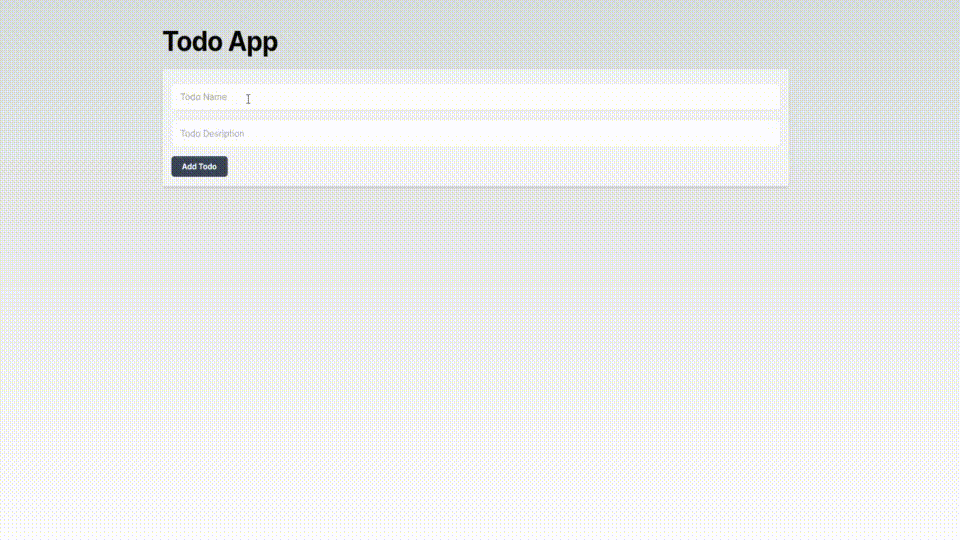
First of all to start the project create a folder and open in your code editor.
Run this command
npx create-next-app@latestWhat is your project named? my-app
Would you like to use TypeScript? No / Yes
Would you like to use ESLint? No / Yes
Would you like to use Tailwind CSS? No / Yes
Would you like to use `src/` directory? No / Yes
Would you like to use App Router? (recommended) No / Yes
Would you like to customize the default import alias (@/*)? No / Yes
What import alias would you like configured? @/*TypeScript: Yes
ESLint: Yes
Tailwind: CSS: Yes
Src directory: No
App Router: Yes
import alias: No
The libraries we will use in this project
We will use clsx and react-hot-toast in this project.
To install clsx runthis code in your terminal
npm install clsxTo install react-hot toast runthis code in your terminal
npm install react-hot-toastYour Project Structure will look like this
Create a Container Component
Now Create a container component inside of our components folder. Create a container.tsx file inside your components folder. And copy and paste that code into container.tsx file.
components/container.tsx
// container.tsx
import clsx from "clsx"
interface ContainerProps {
children: React.ReactNode
className?: string
}
export const Container: React.FC<ContainerProps> = ({
className,
children,
}) => {
const classes = clsx(
{
"max-w-[1170px] mx-auto py-6 my-6 space-y-6": true,
},
className
)
return <div className={classes}>{children}</div>
}
Create a Heading Component
Now Create a heading component inside of our components folder. Create a container.tsx file inside your components folder. and copy and paste that code into container.tsx file.
components/heading.tsx
//heading.tsx
import clsx from "clsx"
interface HeadingProps {
title: string
description?: string
className?: string
}
export const Heading: React.FC<HeadingProps> = ({
title,
description,
className,
}) => {
const classes = clsx(
{
"space-y-2": true,
},
className
)
return (
<div className={className}>
<h1 className=" text-3xl md:text-5xl font-bold tracking-tight">
{title}
</h1>
<p>{description}</p>
</div>
)
}Now create types.ts file in root directory. We will add our Todo types and use it whenever we need it.
types.tsx
export interface Todo {
id: number
title: string
description: string
done: boolean
}Create ToastProvider component
Now we will create a provider folder inside root directory and create a toast-provider.tsx in this folder. We will use this component in our layout.tsx.
providers/toast-provider.tsx
"use client"
import { Toaster } from "react-hot-toast"
export const ToastProvider = () => {
return <Toaster />
}
Your Project Structure will look like this
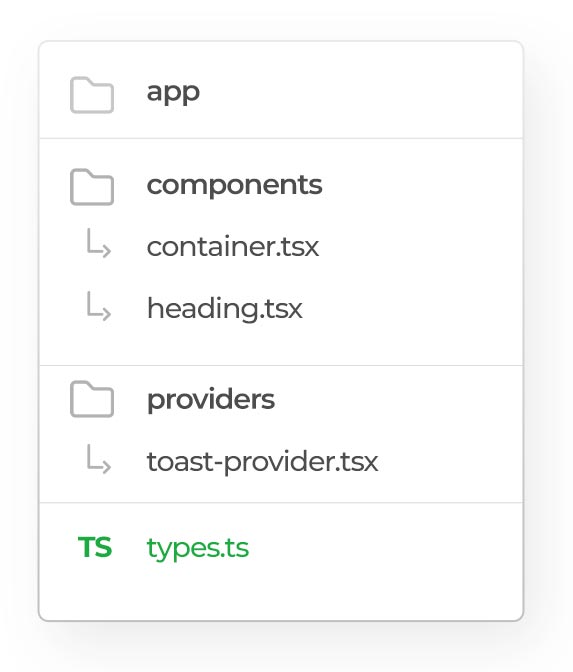
Now add your ToastProvider component inside your layout.tsx
app/layout.tsx
const inter = Inter({ subsets: ["latin"] })
export const metadata: Metadata = {
title: "Create Next App",
description: "Generated by create next app",
}
export default function RootLayout({
children,
}: Readonly<{
children: React.ReactNode
}>) {
return (
<html lang="en">
<body className={inter.className}>
<ToastProvider />
{children}
</body>
</html>
)
}
Create a TodoApp Component
Create a TodoApp Component with name todo-app.tsx inside of your component folder
component/ todo-app.tsx
"use client"
import { useState } from "react"
import { AddTodoForm } from "./add-todo-form"
import { TodoList } from "./todo-list"
import { Todo } from "@/types"
import toast from "react-hot-toast"
export const TodoApp = () => {
const [todos, setTodos] = useState<Todo[]>([])
function onAddTodo(title: string, description: string) {
setTodos([
...todos,
{
id: nextId++,
title: title,
description,
done: false,
},
])
toast.success("Todo Added.")
}
function onDeleteTodo(todoId: number) {
setTodos(todos.filter((todo) => todo.id !== todoId))
toast.success("Todo Deleted.")
}
function onChangeTodo(newTodo: Todo) {
setTodos((prevTodos) =>
prevTodos.map((todo) => (todo.id === newTodo.id ? newTodo : todo))
)
}
return (
<div>
<AddTodoForm onAddTodo={onAddTodo} />
<div>
<TodoList
onChange={onChangeTodo}
onDelete={onDeleteTodo}
todos={todos}
/>
</div>
</div>
)
}
let nextId = 0
Create a AddTodoForm Component
Create a AddTodoForm Component with name add-todo-form.tsx inside of your component folder
component/ add-todo-form.tsx
"use client"
import { FormEvent, useState } from "react"
interface AddTodoFormProps {
onAddTodo: (title: string, description: string) => void
}
const AddTodoForm: React.FC<AddTodoFormProps> = ({ onAddTodo }) => {
const [title, setTitle] = useState("")
const [description, setDescription] = useState("")
const [validate, setValidate] = useState("")
function handleSubmit(e: FormEvent<HTMLFormElement>) {
e.preventDefault()
if (!title) {
setValidate("Title is required")
return
}
if (!description) {
setValidate("Description is required")
return
}
onAddTodo(title, description)
setTitle("")
setDescription("")
setValidate("")
}
return (
<form
onSubmit={handleSubmit}
className="space-y-4 bg-white/60 p-4 border shadow-md rounded-md mb-6"
>
<div className="my-2">
<input
className="w-full h-12 p-4 rounded-md border"
placeholder="Todo Name"
value={title}
onChange={(e) => setTitle(e.target.value)}
/>
</div>
<div className="my-4">
<input
className="w-full h-12 p-4 rounded-md border"
placeholder="Todo Desription"
value={description}
onChange={(e) => setDescription(e.target.value)}
/>
</div>
{validate && (
<span className="text-sm inline-flex bg-red-50 px-3 rounded-md font-semibold text-red-400">
{validate}
</span>
)}
<div>
<button
className="p-2 bg-slate-700 hover:bg-slate-800 transition-all text-white text-sm font-semibold px-5 rounded-md"
type="submit"
>
Add Todo
</button>
</div>
</form>
)
}
export { AddTodoForm }
Create a TodoList Component
Create a TodoList Component with name todo-list.tsx inside of your component folder
component/ todo-list.tsx
import { Todo } from "@/types"
import { TodoItem } from "./todo-item"
interface TodoListProps {
todos: Todo[]
onDelete: (id: number) => void
onChange: (todo: Todo) => void
}
export const TodoList: React.FC<TodoListProps> = ({
todos,
onDelete,
onChange,
}) => {
return (
<div className="flex flex-col gap-2">
{todos.map((todo) => (
<TodoItem
onChange={onChange}
onDelete={onDelete}
key={todo.id}
todo={todo}
/>
))}
</div>
)
}
Create a TodoItem Component
Create a TodoItem Component with name todo-item.tsx inside of your component folder
component/ todo-item.tsx
"use client"
import { Todo } from "@/types"
import { useState } from "react"
import toast from "react-hot-toast"
interface TodoItemProps {
todo: Todo
onDelete: (id: number) => void
onChange: (todo: Todo) => void
}
const TodoItem: React.FC<TodoItemProps> = ({ todo, onDelete, onChange }) => {
const [isEditing, setIsEditing] = useState(false)
const [editedTodo, setEditedTodo] = useState(todo)
const [validate, setValidate] = useState("")
const handleSaveClick = () => {
if (editedTodo.title.trim() === "") {
setValidate("Title is required")
return
}
if (editedTodo.description.trim() === "") {
setValidate("Description is required")
return
}
setIsEditing(false)
onChange(editedTodo)
toast.success("Todo Edited")
}
const handleInputChange = (field: keyof Todo, value: string) => {
setEditedTodo({
...editedTodo,
[field]: value,
})
}
const handleCancelClick = () => {
setIsEditing(false)
setEditedTodo(todo) // Revert changes
}
let todoContent
if (isEditing) {
todoContent = (
<>
<div className="my-2">
<input
className="w-full h-12 p-4 rounded-md border"
placeholder="Todo Name"
value={editedTodo.title}
onChange={(e) => handleInputChange("title", e.target.value)}
/>
</div>
<div className="my-2">
<input
className="w-full h-12 p-4 rounded-md border"
placeholder="Todo Description"
value={editedTodo.description}
onChange={(e) => handleInputChange("description", e.target.value)}
/>
</div>
{validate && (
<span className="text-sm inline-flex bg-red-50 px-3 rounded-md font-semibold text-red-400">
{validate}
</span>
)}
<div className="actions text-sm flex gap-x-2 py-4">
<button
onClick={handleSaveClick}
className="px-4 rounded-md py-1 text-white bg-green-700 font-semibold"
>
Save
</button>
<button
onClick={handleCancelClick}
className="px-4 rounded-md py-1 text-white bg-gray-700 font-semibold"
>
Cancel
</button>
</div>
</>
)
} else {
todoContent = (
<>
<h4
className={`text-2xl font-semibold tracking-tight ${
todo.done && "line-through"
}`}
>
{todo.title}
</h4>
<p>{todo.description}</p>
<div className="actions text-sm flex gap-x-2 py-4">
<button
onClick={() => onDelete(todo.id)}
className="px-4 rounded-md py-1 text-white bg-red-500 font-semibold"
>
Delete
</button>
<button
onClick={() => setIsEditing(true)}
className="px-4 rounded-md py-1 text-white bg-sky-700 font-semibold"
>
Edit
</button>
</div>
</>
)
}
return (
<div
className={`bg-white border space-y-1 rounded-md p-4 ${
todo.done ? "bg-green-50 shadow-xl" : ""
}`}
>
<input
type="checkbox"
checked={todo.done}
onChange={(e) => {
onChange({
...todo,
done: e.target.checked,
})
}}
/>
{todoContent}
</div>
)
}
export { TodoItem }
Now your components folder will look like that
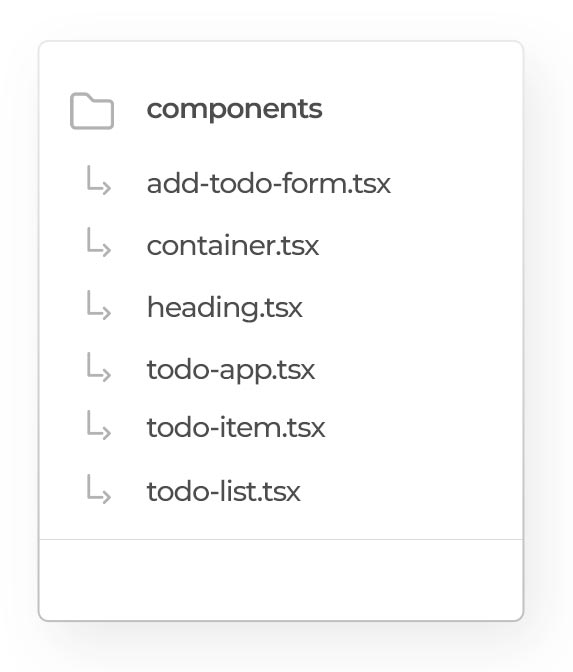
run this command in your terminal to start your next.js projext
npm run devConclusion
In this project, we implemented a simple todoApp application using useState. We learned how to add, delete and edit Todo. This project is for educational purposes in a static structure.
However, if you are asked to create a todo app during next.js and react job interviews, you can easily handle it. See you again in our next training with a todo app that offers a better user experience using shadcn-ui, zod and react-hook-form.